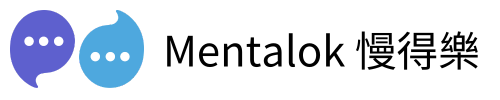Creating a client broadcast list in Mentalok using WhatsApp is a powerful way to streamline communication with your clients. Whether you’re a therapist, coach, or business owner, Mentalok’s integration with WhatsApp allows you to send personalized messages to multiple clients at once, saving time and boosting engagement. In this guide, we’ll walk you through the 4 simple steps to set up a client broadcast list in Mentalok.
Why Use a Client Broadcast List in Mentalok?
A client broadcast list in Mentalok enables you to send updates, reminders, or promotional messages directly to your clients’ WhatsApp accounts. With WhatsApp’s high open rate of over 70%, your messages are more likely to be seen and engaged with compared to traditional email marketing. Plus, Mentalok’s user-friendly interface makes it easy to manage your client communications efficiently.
Step-by-Step Guide to Creating a Client Broadcast List in Mentalok
Follow these straightforward steps to create your client broadcast list in Mentalok and start communicating with your clients via WhatsApp.
- Step 1: Log In to Mentalok
Open your browser and navigate to the Mentalok website. Enter your login credentials (username and password) to access your account. If you don’t have an account, sign up for Mentalok to get started. Ensure you have an active subscription to use the WhatsApp integration feature.

- Step 2: Go to the Clients
Once logged in, locate the navigation menu on the Mentalok dashboard. Click on the “Clients” tab to view your client management area. This section allows you to manage all client-related information, including contact details and communication preferences.

- Step 3: Click “Create Client”
In the Clients section, find the “Create Client” button, typically located at the top-right corner of the screen. Clicking this button will open a form where you can add a new client to your Mentalok database. This is the first step to building your broadcast list.

- Step 4: Enter Your Client’s WhatsApp Number
In the client creation form, fill in the required details, such as the client’s name and email address. Most importantly, enter the client’s WhatsApp phone number in the designated field. Ensure the number is accurate and includes the country code (e.g., +1 for the USA). Save the client’s information to add them to your broadcast list.

Tips for Managing Your WhatsApp Broadcast List in Mentalok
To make the most of your client broadcast list, consider these best practices:
- Verify WhatsApp Numbers: Double-check that all phone numbers are correct to avoid failed message deliveries.
- Personalize Messages: Use Mentalok’s tools to include clients’ names in messages for a personal touch.
- Comply with WhatsApp Policies: Ensure clients have opted in to receive messages to avoid being flagged as spam.
- Schedule Messages: Use Mentalok’s scheduling feature to send messages at optimal times for better engagement.
Benefits of Using WhatsApp for Client Communication
WhatsApp broadcast lists offer several advantages for businesses using Mentalok:
- High Engagement: WhatsApp messages have a significantly higher open rate than emails.
- Cost-Effective: Sending messages via WhatsApp is free, reducing communication costs.
- Real-Time Communication: Reach clients instantly with updates or reminders.
MentalokAI
Discover the power of MentalokAI, your all-in-one platform to effortlessly manage a flood of clients across every messaging channel.
Imagine a world where each client enjoys their own membership account, racking up loyalty points and redeeming exclusive rewards with ease. With just a few clicks, you can broadcast irresistible promotions, share exciting product updates, or announce your latest events to everyone, everywhere. Plus, schedule your messages to go out at the perfect moment, streamlining your workflow and supercharging your business’s revenue.
Don’t wait—dive into MentalokAI today and transform the way you connect with your clients!