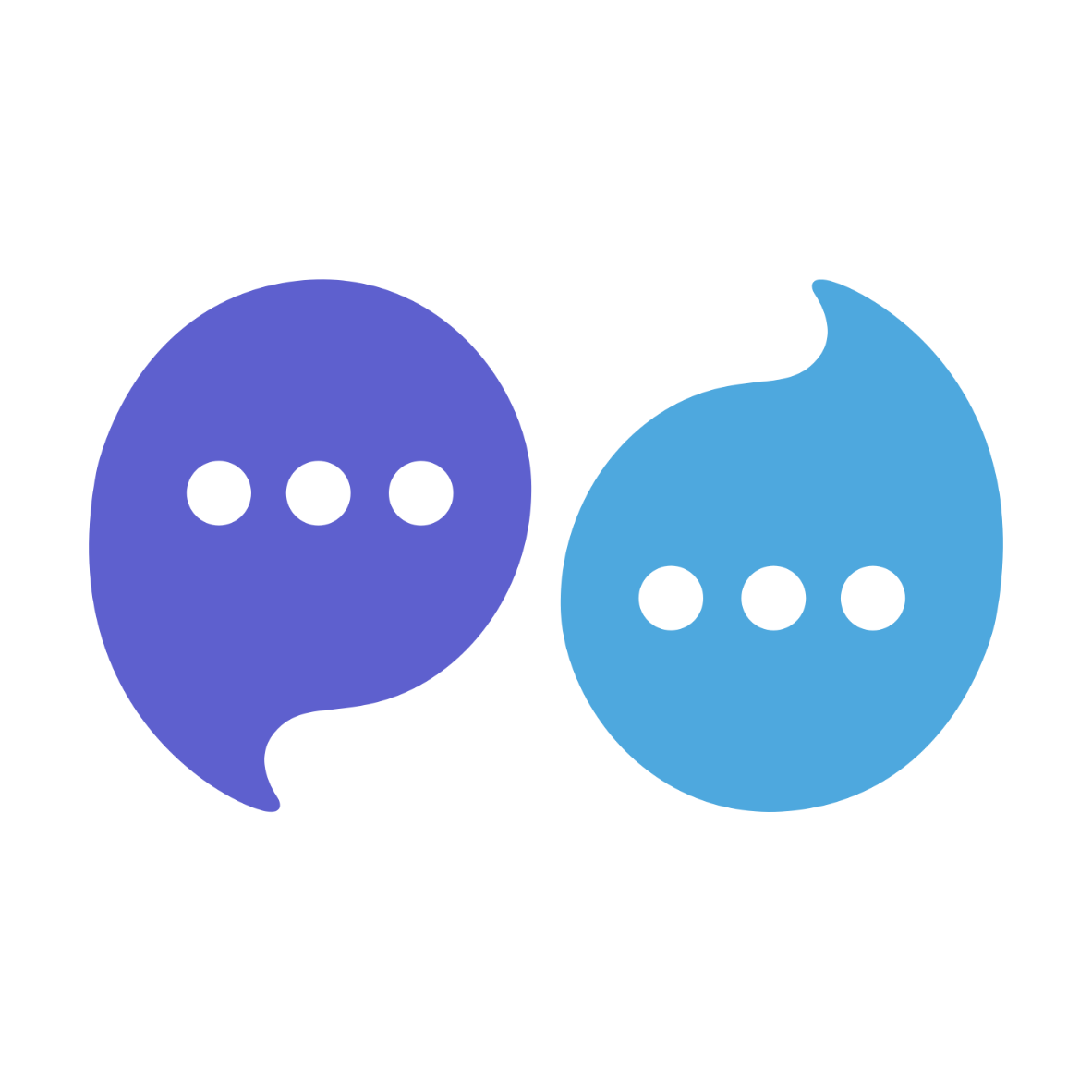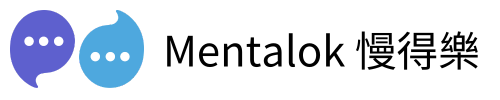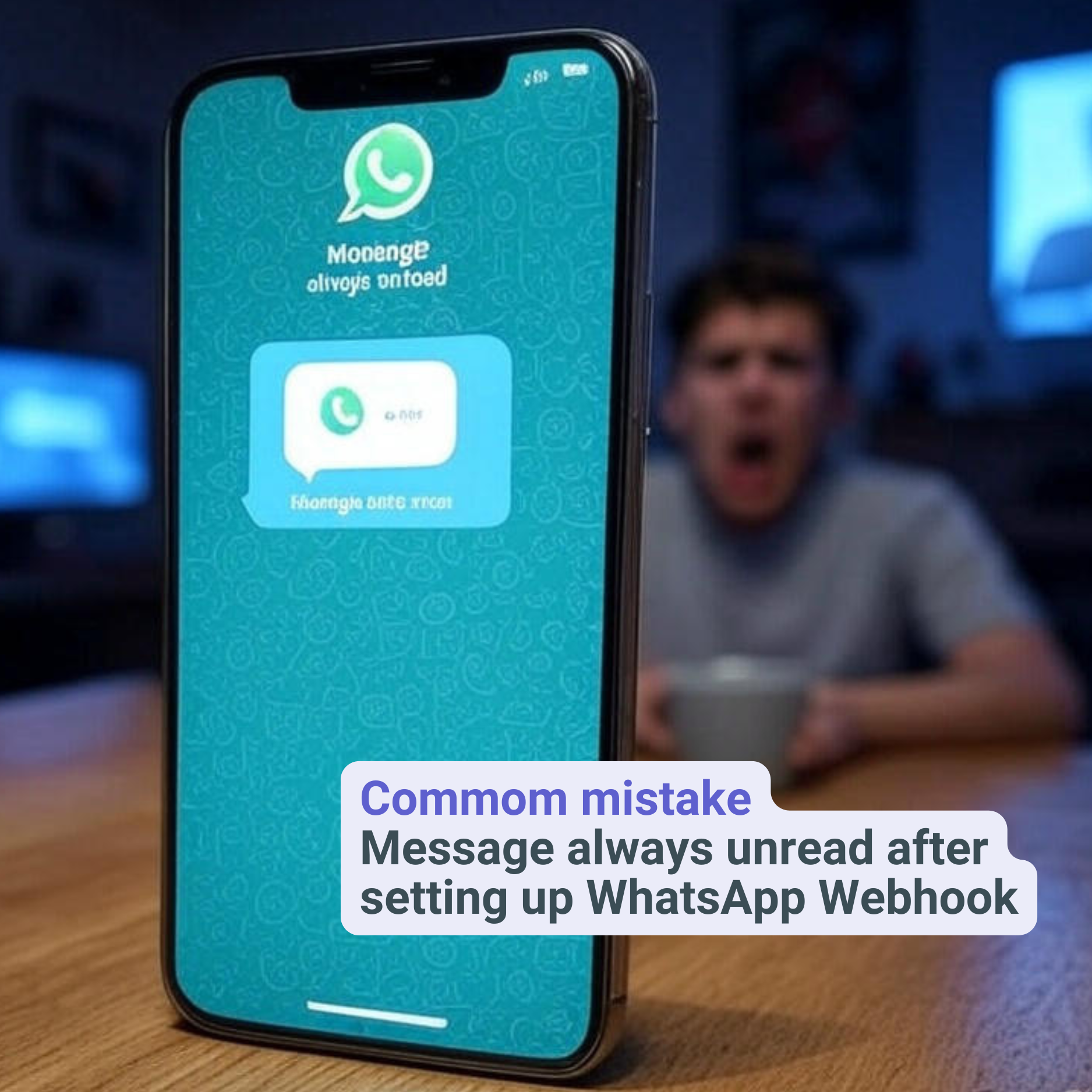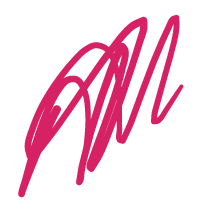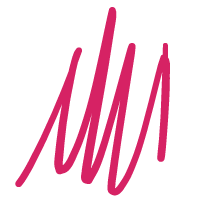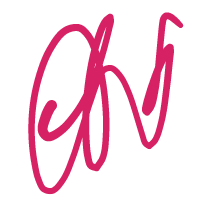This step always missed by most user trying to setup WhatsApp webhook. After everything setup, and you try to send message to your whatsapp account. The message stay unread and seem the message is not read by WhatsApp server and fire to webhook. It is because you are missing following step!
Link your app to your WhatsApp Business Account by sending a POST request to the following endpoint:
POST /{whats_app_business_account_id}/subscribed_appsInclude an authorization token in the header:
Authorization: Bearer
Only apps owned by your business can receive notifications—shared apps won’t work.
Additional Resources
- WhatsApp Cloud API Webhooks Reference
- Webhook Subscription Guide
- Postman Collection for WhatsApp Business API (External reference for testing API calls)
By following this guideline, your WhatsApp webhook setup should correctly mark messages as read, ensuring a seamless experience for both your business and customers.
MentalokAI
Discover the power of MentalokAI, your all-in-one platform to effortlessly manage a flood of clients across every messaging channel. Imagine a world where each client enjoys their own membership account, racking up loyalty points and redeeming exclusive rewards with ease. With just a few clicks, you can broadcast irresistible promotions, share exciting product updates, or announce your latest events to everyone, everywhere. Plus, schedule your messages to go out at the perfect moment, streamlining your workflow and supercharging your business’s revenue. Don’t wait—dive into MentalokAI today and transform the way you connect with your clients!