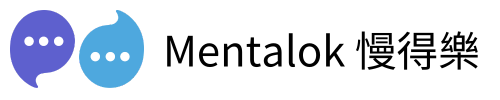Engaging your clients with timely promotional messages or lesson reminders is a breeze with MentalokAI. This powerful platform, built on the WhatsApp Business API, allows you to automate broadcasts, manage client databases, and boost engagement effortlessly. In this guide, we’ll walk you through how to set up a broadcast campaign for promotions or reminders and create a WhatsApp template to ensure compliance and impact.
Part 1: Broadcasting Promotional Messages and Lesson Reminders
Follow these steps to send promotional messages or lesson reminders to all your clients using MentalokAI’s intuitive interface.
- Configure Your WhatsApp Account or Build Your Client Database
Log in to Mentalok.io and connect your WhatsApp Business account. If you don’t have one, MentalokAI guides you through setting up a WhatsApp Business API account. Alternatively, use MentalokAI’s client database feature to import or create a database of your clients’ contact details. Ensure phone numbers are verified and opted-in to comply with WhatsApp’s policies.
Note: MentalokAI’s platform supports seamless integration with your existing CRM or manual uploads for client data.
- Add Your Clients
Add clients to your database either one by one or in bulk. Navigate to the “Clients” or “Contacts” section in MentalokAI’s dashboard. For batch uploads, use a CSV file with columns for names and phone numbers (in international format, e.g., +12025550123). For individual additions, manually input each client’s details.
Tip: Double-check phone numbers for accuracy to avoid failed deliveries.
- Go to “Broadcast Campaign”
From the MentalokAI dashboard, locate the “Broadcast Campaign” section. This feature allows you to send messages to multiple clients at once, perfect for promotions or reminders like “Book your next lesson!” or “Exclusive 20% off this week!”
- Create a Broadcast
Click “Create New Broadcast.” Select your target audience (e.g., all clients or a specific segment like “Active Lesson Bookers”). Choose the delivery time—send immediately or schedule for optimal engagement (e.g., before lesson booking deadlines). - Select the WhatsApp Template
Choose a pre-approved WhatsApp template from the dropdown menu. Templates ensure compliance with WhatsApp’s messaging policies and are required for promotional or non-transactional broadcasts. You’ll create these templates in the next section if you haven’t already.
Example: For a lesson reminder, select a template like “Lesson_Reminder” with placeholders for date and time. For promotions, use a template like “Special_Offer” with a discount code.
Once your broadcast is set, review the details, confirm compliance with WhatsApp’s opt-in rules, and hit “Send” or “Schedule.” MentalokAI will handle the rest, delivering your message to thousands of clients instantly!
Part 2: Creating a WhatsApp Template
WhatsApp templates are pre-approved message formats required for broadcasting promotional or reminder messages. Here’s how to create one in MentalokAI.
- Go to WhatsApp Template
In the MentalokAI dashboard, navigate to the “WhatsApp Templates” section. This is where you manage and create templates for your campaigns.
- Create Template
Click “Create New Template.” Give your template a unique name (e.g., “Lesson_Reminder_2025” or “Promo_Discount”). Select the template category (e.g., Marketing for promotions, Utility for reminders). - Input Header, Footer, Content, and Call-to-Action Buttons
Customize your template:- Header: Add a bold title or media (e.g., “Upcoming Lesson!” or an image of your brand logo).
- Content: Write the message body with placeholders for dynamic content (e.g., “Hi {{1}}, your lesson is on {{2}} at {{3}}. Book now!” or “Get {{1}}% off with code {{2}}!”).
- Footer: Include a static note (e.g., “Reply STOP to unsubscribe”).
- Call-to-Action Buttons: Add buttons like “Book Now” (links to your booking page) or “Claim Offer” (links to your website). You can also include quick-reply buttons like “Confirm” or “Reschedule.”
Tip: Keep the content clear and concise to increase approval chances and engagement.
Once approved, your template is ready for use in broadcast campaigns. You can create multiple templates for different purposes, such as seasonal promotions or recurring reminders.
Why Use MentalokAI for WhatsApp Broadcasting?
MentalokAI simplifies WhatsApp marketing with features like automated broadcasts, client database management, and compliance with WhatsApp’s policies. According to Mentalok.io, businesses using their AI chatbot solutions have seen up to 45% increases in customer satisfaction. With MentalokAI, you can schedule messages, track engagement, and even offer loyalty points to keep clients coming back.
MentalokAI
Discover the power of MentalokAI, your all-in-one platform to effortlessly manage a flood of clients across every messaging channel.
Imagine a world where each client enjoys their own membership account, racking up loyalty points and redeeming exclusive rewards with ease. With just a few clicks, you can broadcast irresistible promotions, share exciting product updates, or announce your latest events to everyone, everywhere. Plus, schedule your messages to go out at the perfect moment, streamlining your workflow and supercharging your business’s revenue.
Don’t wait—dive into MentalokAI today and transform the way you connect with your clients!