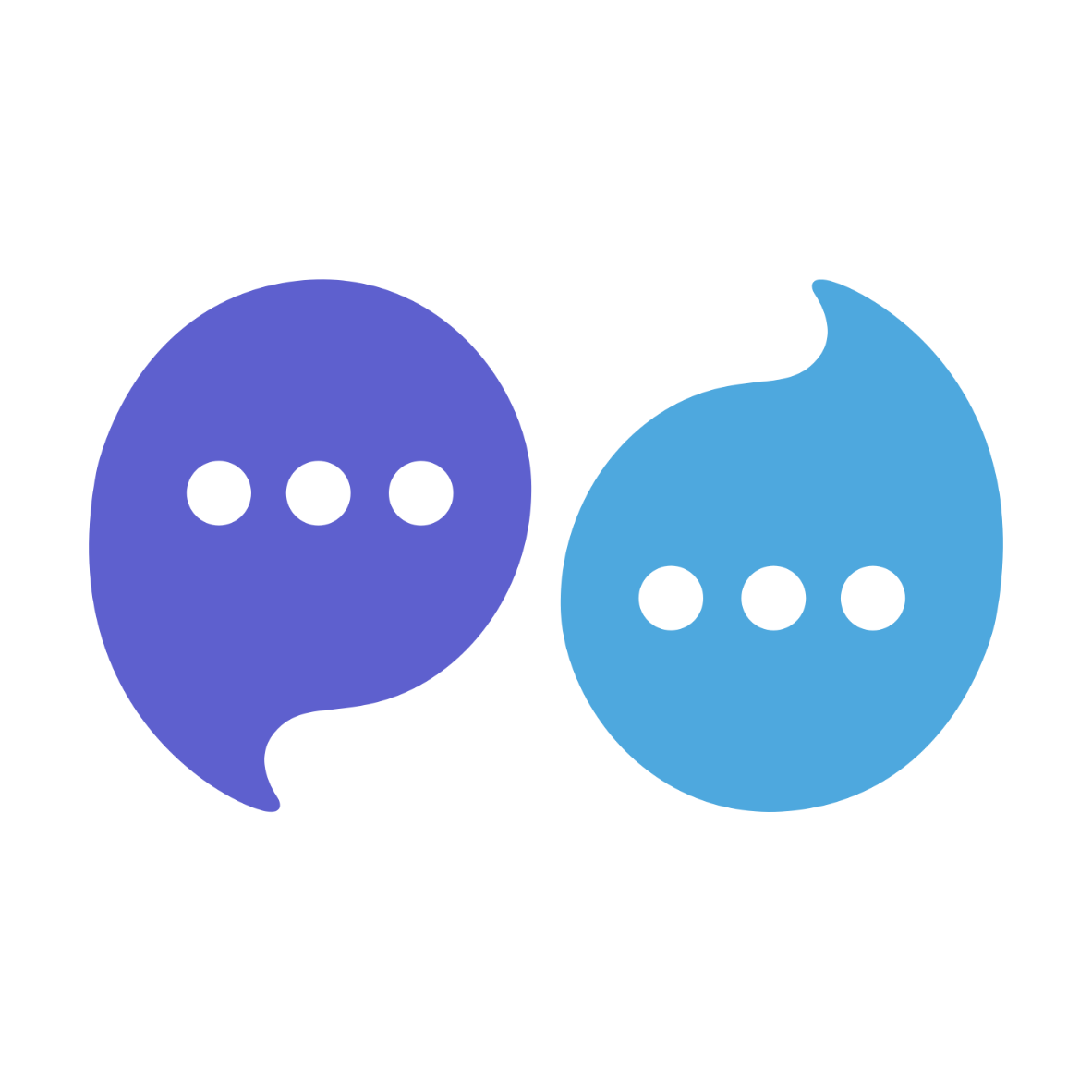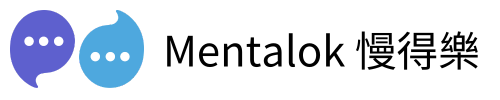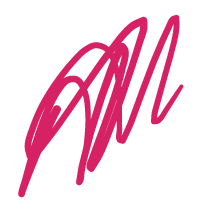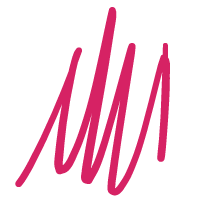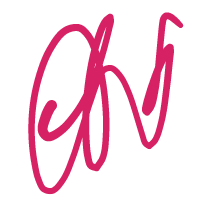Introduction
WhatsApp Webhooks are a game-changer for businesses, enabling real-time notifications for customer messages and other events directly to your server. However, a common issue that frustrates many users is when their server fails to receive these updates. If you’re wondering, “Why is my server not receiving WhatsApp Webhook updates?” this guide is for you. We’ll dive into the most common causes—ranging from configuration errors to server accessibility issues—and provide clear, actionable solutions to get your WhatsApp Business API back on track.
Common Causes and Solutions
Below is a detailed breakdown of why your server might not be receiving WhatsApp Webhook updates, along with practical solutions to resolve each issue.
| Cause | Description | Solution | Why It Matters |
|---|---|---|---|
| Incorrect Webhook Configuration | The Webhook URL or verify token is misconfigured, preventing WhatsApp from sending updates. | Check the Webhook URL in the WhatsApp Business API dashboard, ensuring it includes paths like /webhooks (e.g., https://your-server.com/webhooks). Verify the token (e.g., 12345) matches your server-side code. Test by sending a message to your business number. | WhatsApp needs the correct URL and token to authenticate and send POST requests. |
| Server Not Accessible | The server is offline, behind a firewall, or not publicly accessible. | Ensure the server is online and accessible. Check firewall settings to allow inbound traffic on ports 80 (HTTP) or 443 (HTTPS). Use tools like ngrok to confirm accessibility. | WhatsApp cannot deliver updates if the server is unreachable. |
| Not Subscribed to Webhook Fields | Failure to subscribe to the “messages” field means no message updates are sent. | In the WhatsApp Business API dashboard, subscribe to the “messages” field under Webhook settings. Test with a message to confirm receipt. | Subscriptions determine which types of updates your server receives. |
| Production vs. Development Mode | Webhooks work in development but fail in production due to mode restrictions. | Set the app to “Live” mode in the Configuration section of the dashboard. Ensure the app is verified for production use. | Production mode is required for handling real traffic. |
| App Not Subscribed to Business Account | The WhatsApp Business Account isn’t linked to the app, blocking updates. | Subscribe the account using: curl -X POST 'https://graph.facebook.com/v21.0/WHATSAPP_BUSINESS_ACCOUNT_ID/subscribed_apps' -H 'Authorization: Bearer ACCESS_TOKEN'. Replace placeholders with your account ID and token. | This subscription is essential for receiving webhook notifications. |
| Server-Side Code Issues | Bugs or misconfigurations in the server code prevent handling of POST requests. | Check server logs for errors. Ensure the code validates the verify token and handles POST requests. Test the endpoint with tools like Postman. | Proper code ensures the server processes incoming requests correctly. |
| SSL/TLS Certificate Problems | An invalid or missing SSL certificate blocks secure communication. | Install a valid SSL certificate (e.g., from Let’s Encrypt). Ensure the Webhook URL uses HTTPS. Upgrade to ngrok Pro for unlimited validations if needed. | WhatsApp requires HTTPS for secure data transmission. |
| WhatsApp Service Outages | Temporary issues on WhatsApp’s end prevent updates from being sent. | Check Downdetector for reported outages. Wait for resolution if an outage is confirmed. | Service disruptions can temporarily halt webhook deliveries. |
Troubleshooting Steps
To systematically diagnose and fix the issue, follow these steps:
- Check Server Logs: Review logs for incoming requests or errors to identify processing issues.
- Verify Webhook Configuration: Confirm the Webhook URL and verify token in the WhatsApp Business API dashboard.
- Test Server Accessibility: Use tools like Postman to send a test POST request and ensure a 200 OK response.
- Confirm Field Subscriptions: Ensure the “messages” field is subscribed in the dashboard.
- Check App Mode: Verify the app is in “Live” mode and production-ready.
- Subscribe Business Account: Use the API endpoint to link your WhatsApp Business Account to the app.
- Validate SSL Certificate: Confirm the server uses HTTPS with a valid certificate.
- Monitor for Outages: Check Downdetector for WhatsApp service issues.
Conclusion
When your server stops receiving WhatsApp Webhook updates, it’s often due to configuration errors, server accessibility issues, or missing subscriptions. By methodically checking your Webhook URL, server settings, field subscriptions, and SSL certificates, you can resolve most issues. For businesses worldwide, ensuring a reliable WhatsApp Webhook setup is key to seamless customer communication. If problems persist, consult WhatsApp’s documentation or developer forums for further assistance.
Additional Resources
MentalokAI
Discover the power of MentalokAI, your all-in-one platform to effortlessly manage a flood of clients across every messaging channel.
Imagine a world where each client enjoys their own membership account, racking up loyalty points and redeeming exclusive rewards with ease. With just a few clicks, you can broadcast irresistible promotions, share exciting product updates, or announce your latest events to everyone, everywhere. Plus, schedule your messages to go out at the perfect moment, streamlining your workflow and supercharging your business’s revenue.
Don’t wait—dive into MentalokAI today and transform the way you connect with your clients!